TERMINOLOGY: the term “session” is used throughout the system to mean “lesson”, “meeting”, or “class”. This helps to avoid confusion as not all online meetings are lessons. Some are “just calls with or without notes that you need to keep track of”, and some are entries which summarize conversations, either synchronous or asynchronous that happened outside the system (eg field trips).
- Go to the Schedule, to create your first session.
On either the Dashboard or in the Schedule
- Click on the EDIT button
- – to edit a past, live, or future session;
- – to I add /remove LO (learning objects) to/from a session;
- – and to add/remove participants to/from a session;
- click on the COPY button to copy (clone) sessions;
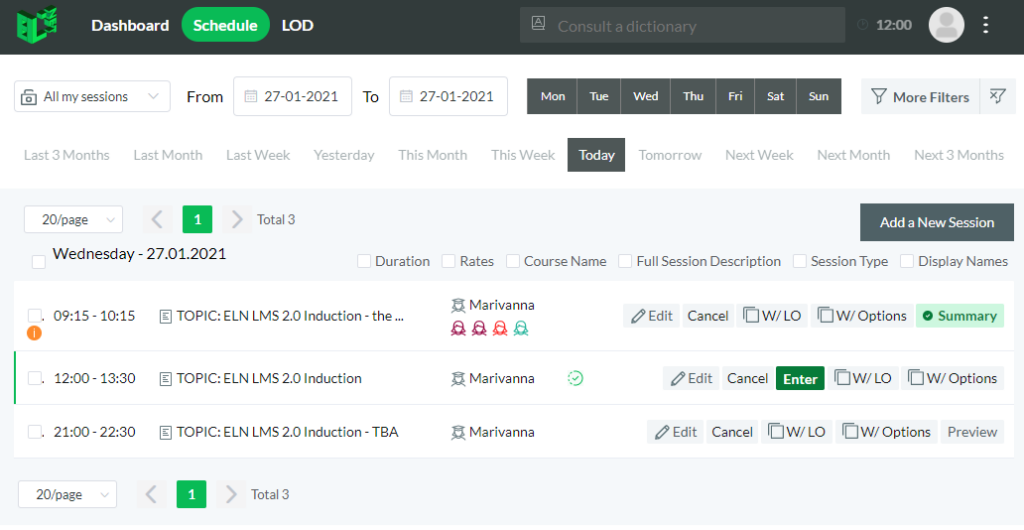
- click on the Preview button next to the name of the future session you wish to preview;
- click on the Summary button next to the name of the past session you wish to review;
- click on the Cancel button next to the name of the past session you wish to cancel; you can uncancel a cancelled session using the same button.